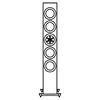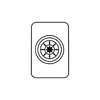There are few things more exciting than finally buying that big screen television you've been wanting. Or, maybe you had the television but you just bought a spanking new AV receiver and you’re all set to immerse yourself in that movie you’ve been saving for just this occasion.
You connect the HDMI cable to your television. You're all set. The first close-up comes on screen and... your movie looks like a badly dubbed foreign film.
After the shock of having just spent a bunch of money on equipment that just ruined your movie watching experience, you come to your senses and realize you're suffering from HDMI analog latency.
Here's a relatively simple solution
In simple terms, what's happening is your new television takes longer to process the video signal than the analog audio receiver takes to process the audio single.
For all intents and purposes your receiver processes sound almost instantaneously even through a Digital Signal Processor (DSP). If the video signal is delayed (which it will almost certainly be over the HDMI cable) what you’re hearing is slightly ahead of what you are seeing.
Moderate to high-quality AV receivers will have a delay function to help you solve this problem by simply setting the delay to match the audio to the video. However, you should realize different sources may have different delays.
In one test, a commonly used cable set-top box required a delay of 116ms while a 142ms delay was needed for a DirectTV receiver, and a nearly glacial delay of 212ms was needed for a BlueRay player. Unfortunately, many receiver’s internal settings only go to 160ms so I you may have to purchase an additional outboard delay unit to assist the inboard delay available on your receiver.
A Quick Way to Test For and Adjust HDMI Latency
The simplest way to cure your HDMI latency problem:
Turn the volume on the television/monitor up so that it's slightly louder than the volume of your AV receiver.
Turn off your rear and side speakers then play a video program with lots of dialogue and minimal music or sound effects.
You’ll hear the latency in the form of an echo (or more correctly a reverberation) between the two audio sources.
Adjust the delay setting on your AV receiver or outboard delay unit until the echo goes away.
When the delay is set correctly it will sound like one audio source is playing.
Keep in mind, the audio is before the video (your brain may have trouble processing that and may make it seem as if the video is before the audio).
Test all of your video sources this way and write the numbers down (if your AV doesn’t allow for separate delay settings).
Once you can’t distinguish between the sound coming from your monitor’s speaker and your AV receiver, you’re good to go.
Ask your audio/video dealer for more help, or Google search “HDMI audio delay” for outboard products if you find you need one.